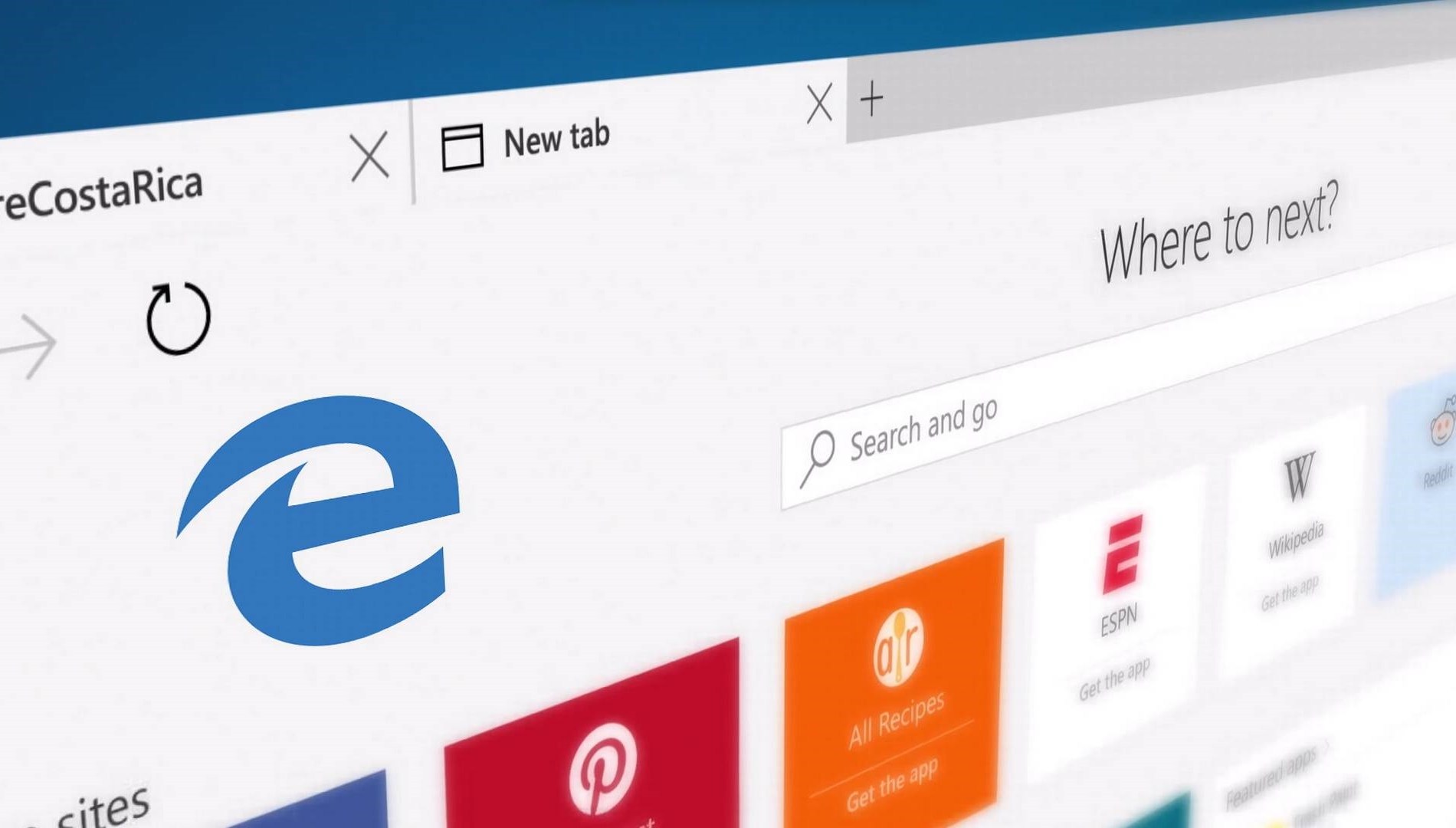Features
Wikipedia sidebar
Smarter Fox adds a “related articles” sidebar to the left side of Wikipedia.
Popup bubble
The popup bubble appears when you select (or “highlight”) some text on a web page. Clicking on it will take you to the Wikipedia article for that term or if no such article exists, a Google search for that term. You also have the option of using the right-click context menu.
Tip
You can disable any aspect of Smarter Fox by going to Tools -> Smarter Fox
Enhanced Awesomebar
Smarter Fox extends the Awesomebar (also called the URL bar) so that Google search results automatically appear as you type. This way you do not have to click though to Google in order to search.
qlauncher
The qLauncher allows you quickly visit your favorite webpages. To invoke the qLauncher press Ctrl-Space. If you are using a Mac or Ubiquity, you might need to change the shortcut since Ctrl-Space might already be in use. (Do so by going to Tools -> Smarter Fox). After the qLauncher panel is open simply press another key to open the corresponding site. qLauncher’s settings integrate right into Firefox’s bookmark system so it will be backed up alongside your other bookmarks if you use something like Xmarks. The bookmarks for qLauncher are included in the folder named “qLauncher” on your bookmarks bar. To add a bookmark to qLauncher simply copy it into the folder by dragging and dropping it there. To assign a shortcut key, tag the bookmark with “qlauncher:k” where k is the key you want to use. You do not have to do this however: qLauncher can pick one for you automatically. If you find the bookmark folder obtrusive you can either drag it to the end of your bookmarks toolbar or disable the qLauncher and delete it.
Other
Smarter Fox can also convert text urls into clickable links and automatically copy on select or paste on right click (NOT enabled by default).